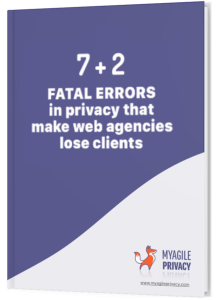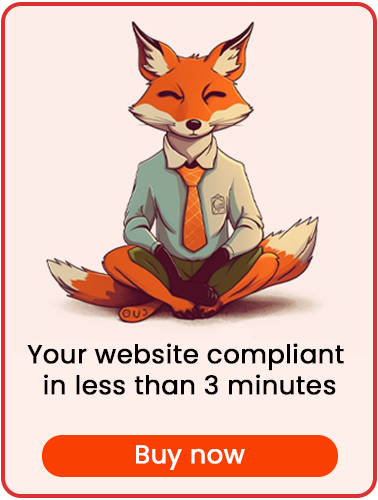Disqus is a service that enables users to comment on articles or pages on your website through a community system, fostering engagement and relationships within the community. However, this system involves the processing of sensitive data and the installation of cookies on users' browsers, making it subject to regulations like GDPR and the Cookie Regulation.
In this article, we'll explore how to install GDPR-compliant Disqus on your WordPress site using the MyAgilePrivacy plugin. Here's how to do it:
Solution 1 - automatic scan
You have the option to utilize the advanced "Cookie Shield" feature, which can automatically detect this software. Simply set the Shield to "Learning" mode, browse your site's pages, and your configuration will be ready.
Alternatively, manual configuration is also available.
Solution 2 - manual configuration
Part 1 - locating the Disqus widget code
As a first step, locate the code to install Disqus on the site.
It will look something like this below:
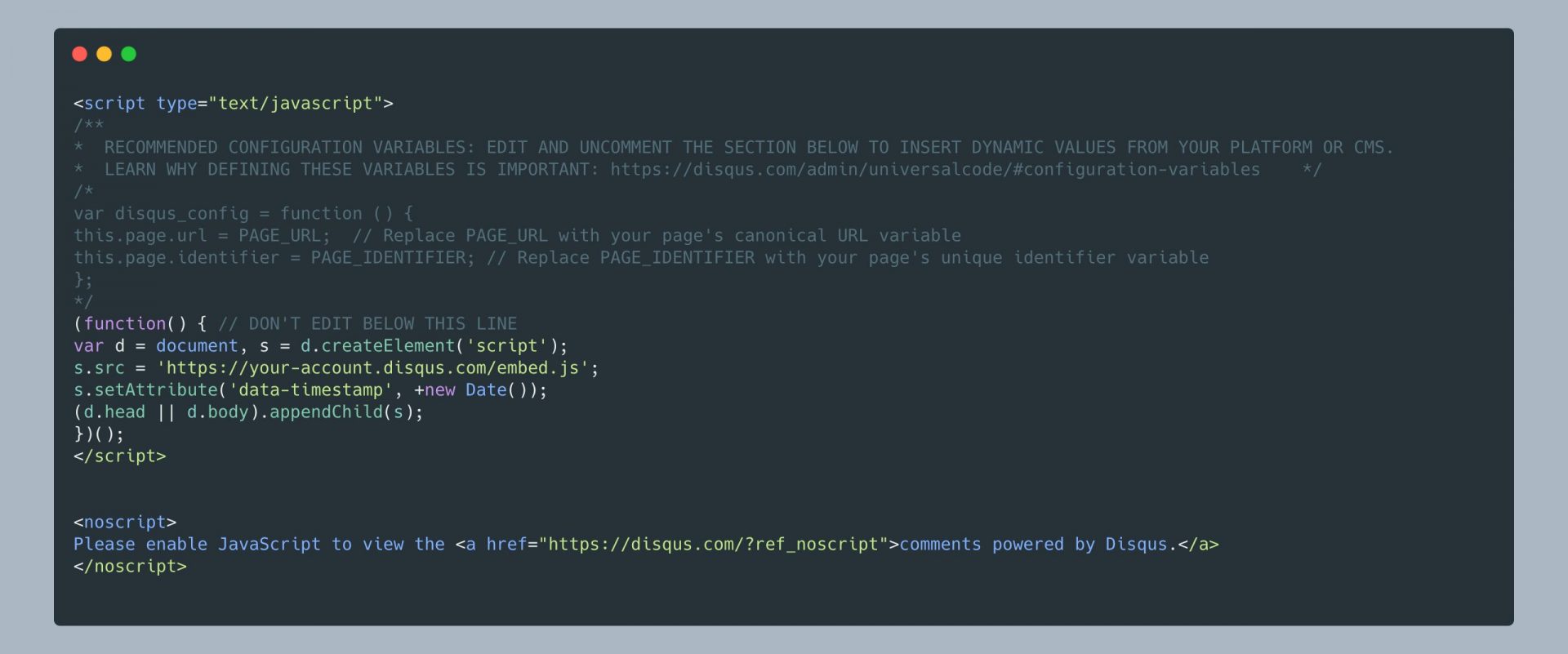
Part 2 - Locating the Cookie for the Disqus Widget on the MyAgilePrivacy Cookie List
In your WordPress website admin, navigate to: MyAgilePrivacy -> Cookie List from the left menu.
Here, you'll find the list of cookies imported upon plugin installation. Initially, they'll all be in a draft state.
Your task is to publish only the cookies relevant to your website.
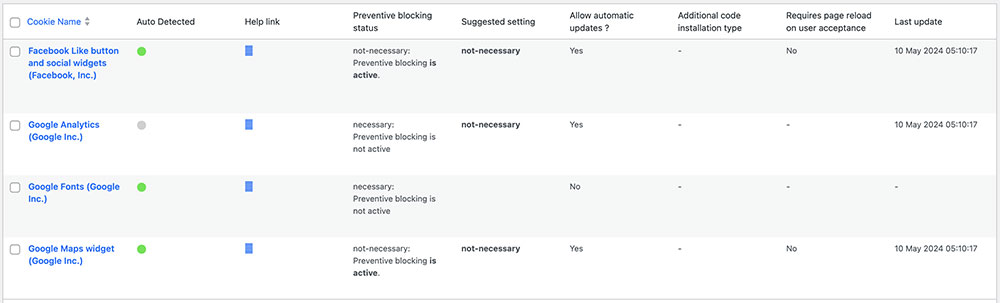
On this screen you will see a series of columns:
- Cookie Name: the name of the Cookie
- Is Necessary: indicates whether or not the cookie is essential to site navigation. If rejecting the cookie makes the site unusable, then it is essential. You will find this information pre-filled in the cookie details.
- Auto Update: indicates whether the cookie reference text (which we will see in a moment) remains automatically updated or not. If the setting is on "yes," we will automatically take care of updating the cookie reference texts to keep everything up to date according to GDPR regulations.
- Tails: initially this column is empty. It shows you a preview of the code that is associated with each cookie. Just as we are about to do now with Disqus.
To install the Disqus widget, search the list for the one with the title "Disqus (Disqus)" and click on it.
The detail page contains pre-filled informational text and 2 blank fields where the code can be entered.
The pre-filled text is visible in the cookie policy, and it is that information that is automatically updated to be up-to-date and compliant when the "Allow Automatic Update" setting is set to "yes."
Immediately below the text, you will find the option to select the "Type of Installation" (Javascript and Noscript, or Raw).
Leave "Javascript-noscript code" selected, and you will see immediately after 2 fields:
- Javascript Activation Code - where to enter the main code for Disqus
- NoScript code - where to enter any NoScript code
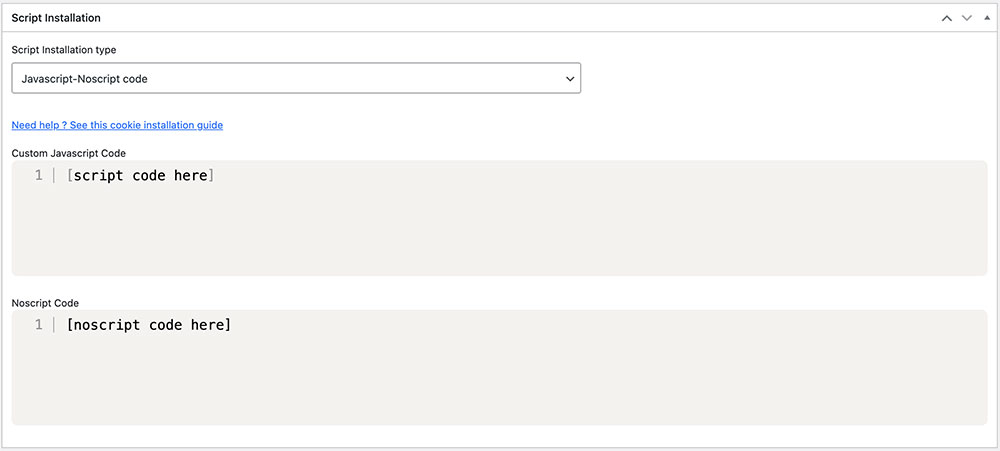
Part 3 - Entering the Disqus Widget Code
Now all you need to do is enter the Disqus code, identified at the beginning, within the two fields, according to the directions in the image below.
To do this correctly remember that you must enter the code WITHOUT the opening and closing tags <script> e </script> and without the opening and closing tags <noscript> e </noscript>.
Remember to save and publish the Cookie by pressing the blue "Publish" button in the upper right corner.
Final part - verification of proper operation
To verify if you have correctly installed the Disqus Widget on your website, you can use the tools provided by Google or Disqus. Alternatively, feel free to contact us for further assistance.
Upon loading any page on your website, you'll notice that the Disqus widget remains inactive until you explicitly give consent to the installation of the cookie. This can be done by clicking "I agree" on the cookie acceptance bar or by navigating to "Customize" and activating the corresponding cookie.