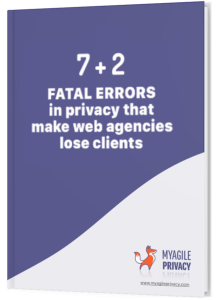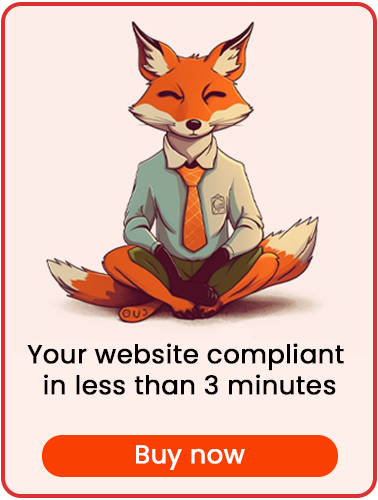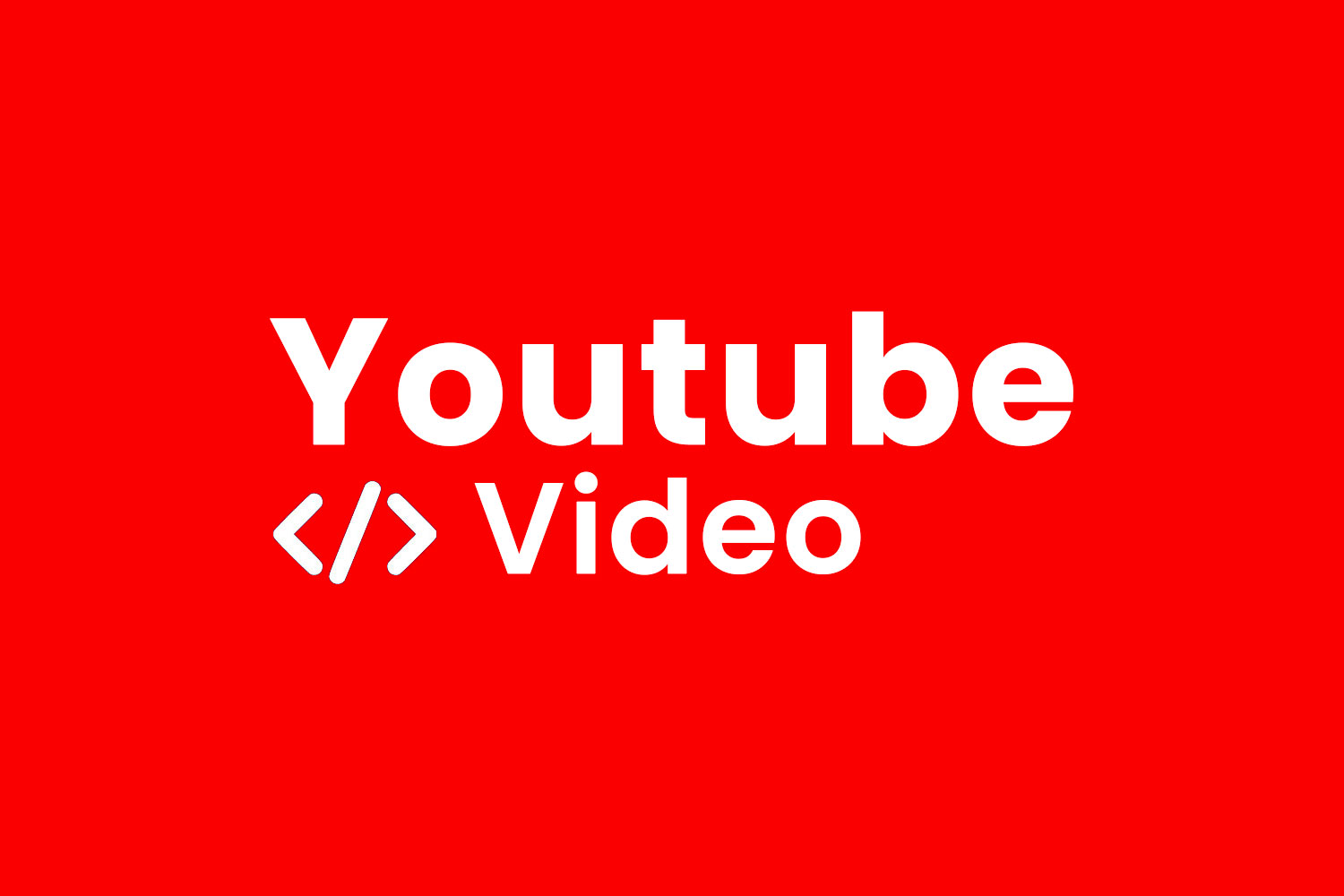
YouTube enables you to embed videos on your website effortlessly using the "Share" option located below the video. However, ensuring compliance with GDPR regulations when including YouTube videos requires a few adjustments.
Here's how to seamlessly integrate YouTube videos into your GDPR-compliant website.
Solution 1 - automatic scan
Utilize the advanced "Cookie Shield" feature, capable of automatically detecting this software.
Set the Shield to "Learning" mode, browse your site's pages, and discover the content entered in the already privacy-compliant mode.
Alternatively, manual configuration is available.
Solution 2 - manual configuration
Part 1 - the YouTube embed code
Go to YouTube and open the video you want to embed on your website.
Below the video you will see a "Share" button.
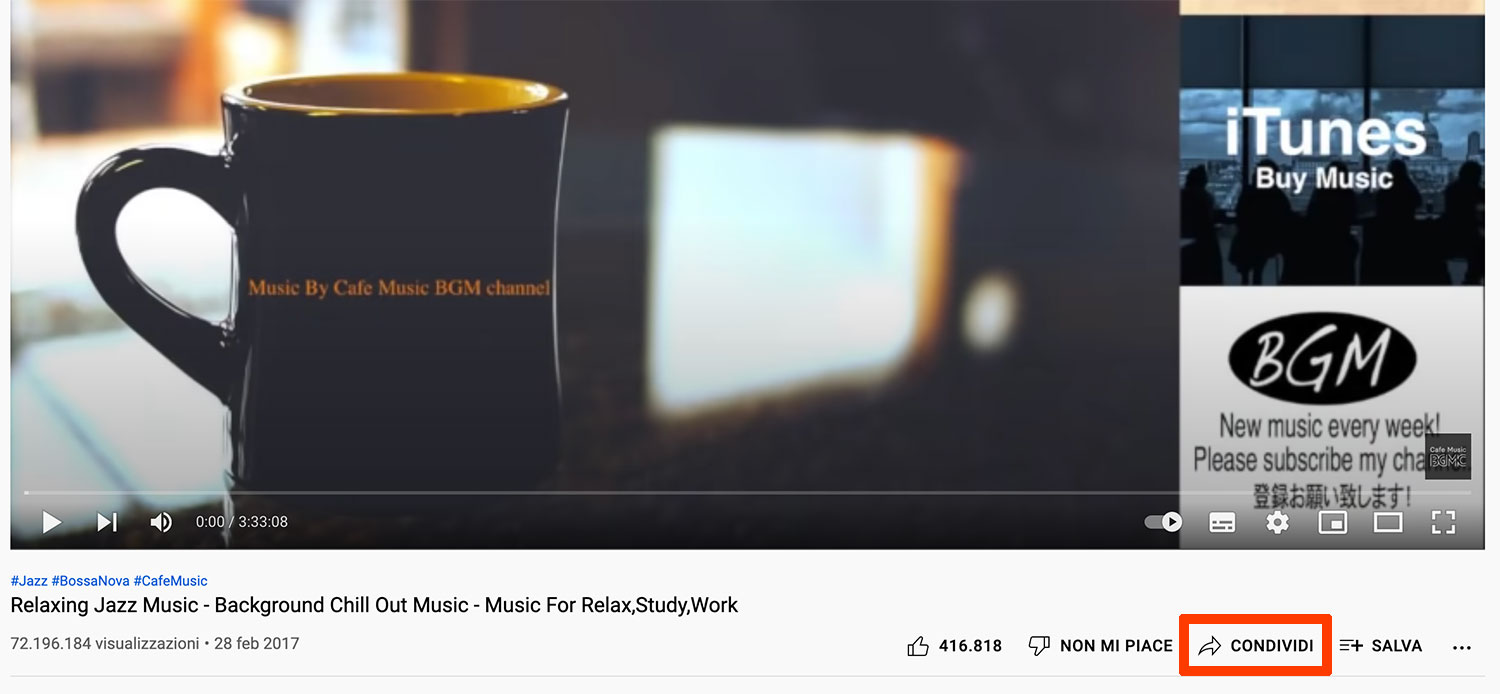
Clicking on the button will open an overlay window with various embedding possibilities. Click on "incorporate."
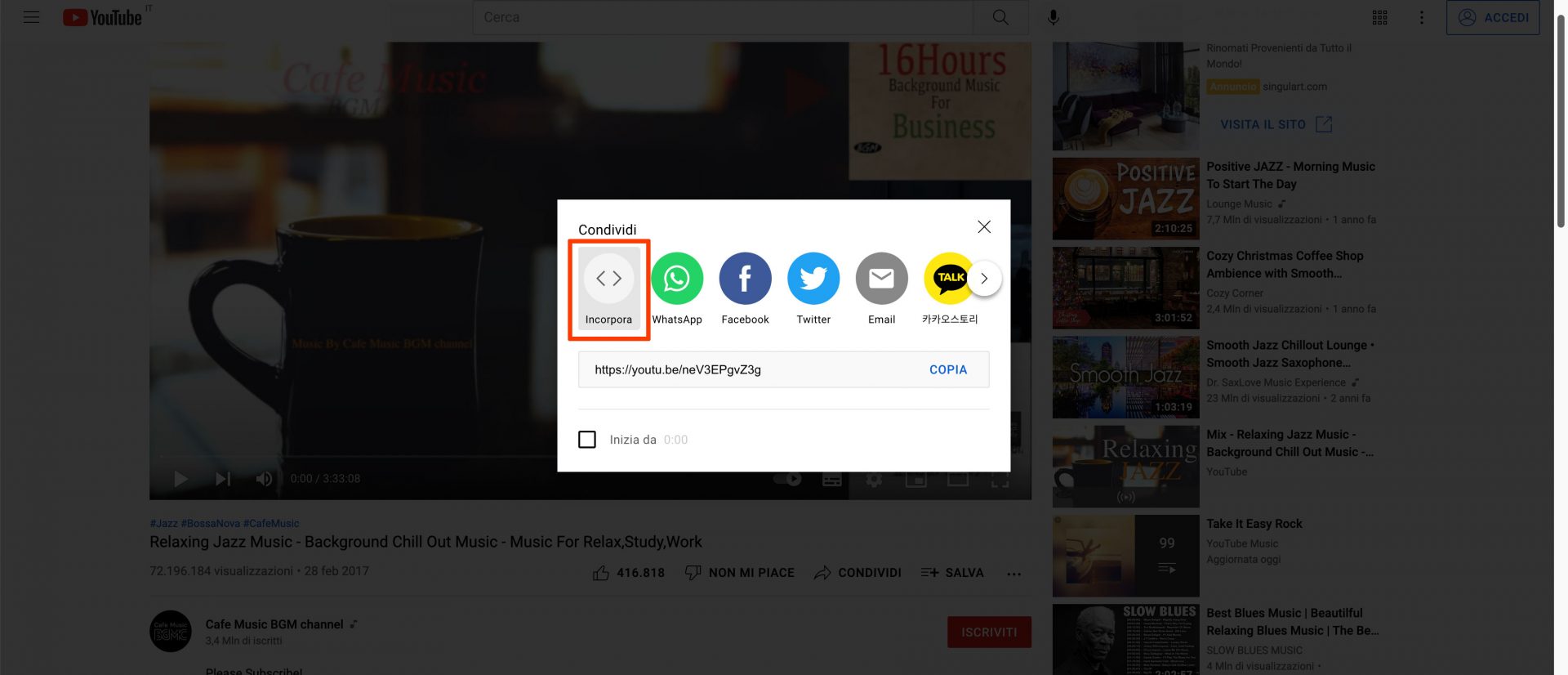
After clicking it will open another window that sees on the left the video, and on the right the code of an iframe and the possibility to configure some parameters.
What we are interested in for GDPR-compliant video inclusion is the"Enable Advanced Privacy Mode" checkbox.
See how the code changes by applying the option:
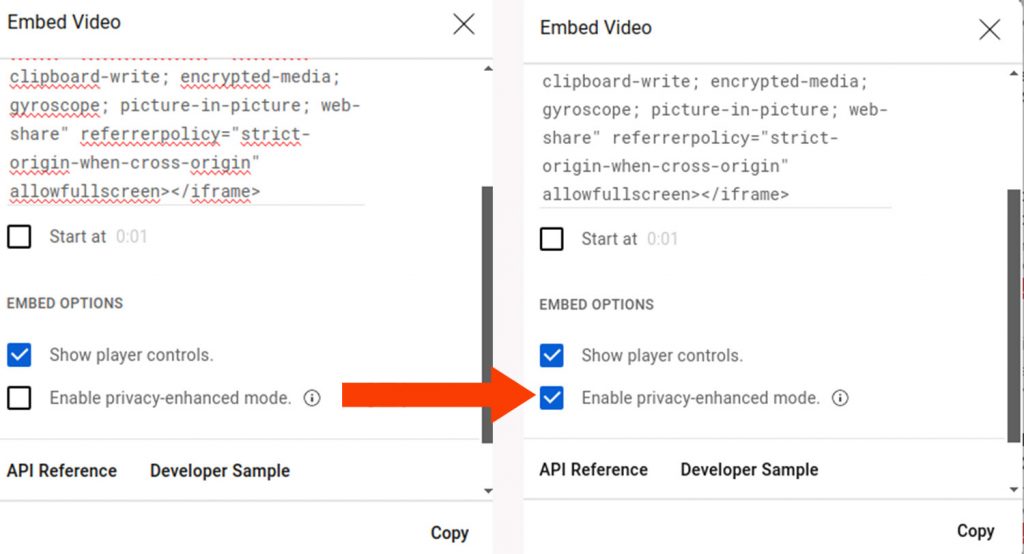
The "advanced privacy mode" changes thesrc of theiframe (the source from which to take the video).
As you can see, the domain is no longer youtube.com, but youtube-nocookie.com. This allows you to include the video without installing any profiling cookies.
Part 2 - declaring the cookie with MyAgilePrivacy
In your WordPress website admin, navigate to: MyAgilePrivacy -> Cookie List from the left menu.
Here, you'll find the list of cookies imported upon plugin installation.
Initially, they'll all be in a draft state. Your task is to publish only the cookies relevant to your website.
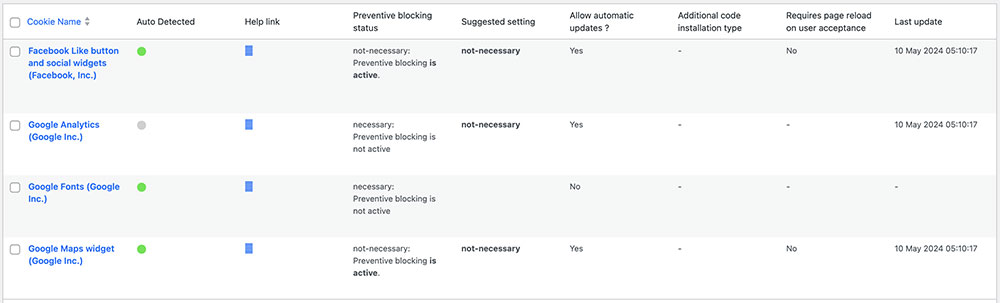
On this screen you will see a series of columns:
- Cookie Name: the name of the Cookie
- Is Necessary: indicates whether or not the cookie is essential to site navigation. If rejecting the cookie makes the site unusable, then it is essential. You will find this information pre-filled in the cookie details.
- Auto Update: indicates whether the cookie reference text (which we will see in a moment) remains automatically updated or not. If the setting is on "yes," we will automatically take care of updating the cookie reference texts to keep everything up to date according to GDPR regulations.
- Installation Type: tells you the insertion type chosen for the cookie. This value will be changed depending on the type of inclusion needed, and we will see this together within the guides.
To declare the presence of YouTube videos on your site, search the list for the one with the title "YouTube Video Widget (Google Inc.)."
All you have to do is switch the cookie from "draft" to "published" status.
Conclusion
By following these steps, you'll notify users about the presence of YouTube videos on your site.
However, it's important to note that the videos will not track any cookies.