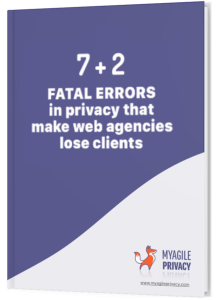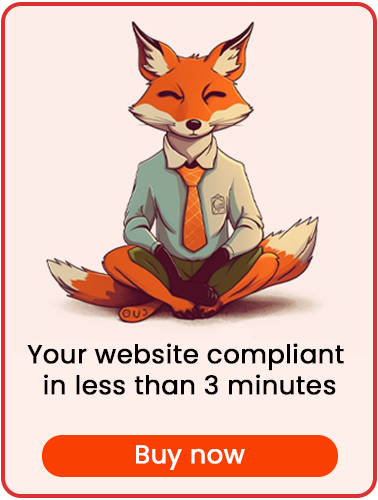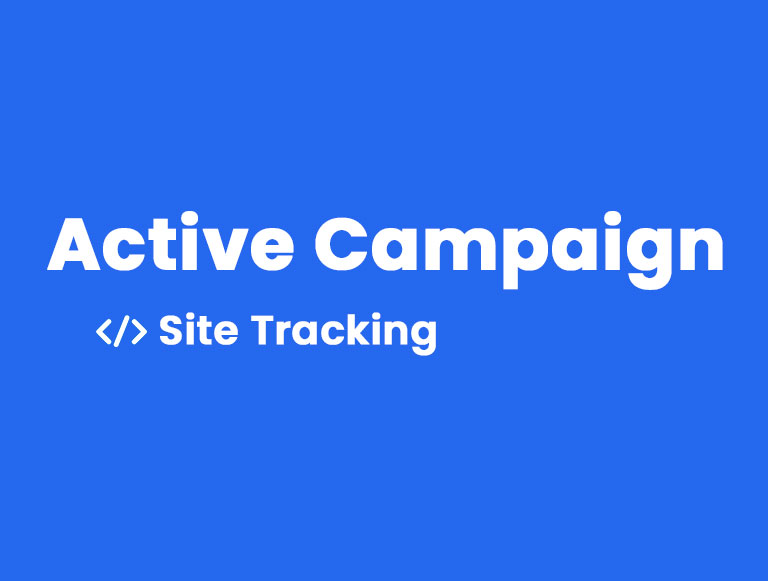
Let's see how to install GDPR-compliant Active Campaign Site Tracking code, thanks to MyAgilePrivacy's WordPress plugin.
Solution 1 - automatic scan
You can use the advanced "Cookie Shield" feature.
That mode is able to automatically detect this Software, so you simply set the Shield in "Learning" mode, browse the pages of the site, and find your configuration ready.
Otherwise, you can use manual configuration.
Solution 2 - manual configuration
First, from your Active Campaign account settings panel, find the tracking code. It looks like this:
<script type="text/javascript">
(function(e,t,o,n,p,r,i){e.visitorGlobalObjectAlias=n;e[e.visitorGlobalObjectAlias]=e[e.visitorGlobalObjectAlias]||function(){(e[e.visitorGlobalObjectAlias].q=e[e.visitorGlobalObjectAlias].q||[]).push(arguments)};e[e.visitorGlobalObjectAlias].l=(new Date).getTime();r=t.createElement("script");r.src=o;r.async=true;i=t.getElementsByTagName("script")[0];i.parentNode.insertBefore(r,i)})(window,document,"https://diffuser-cdn.app-us1.com/diffuser/diffuser.js","vgo");
vgo('setAccount', 'xxxxxxxxx');
vgo('setTrackByDefault', true);
vgo('process');
</script>Once you find your code, all you have to do is:
- Access the My Agile Privacy cookie list (from the WordPress admin menu: My Agile Privacy -> cookie list)
- find the cookie named"ActiveCampaign Site Tracking"
- Enter the code in the Html Raw field. See the image below.
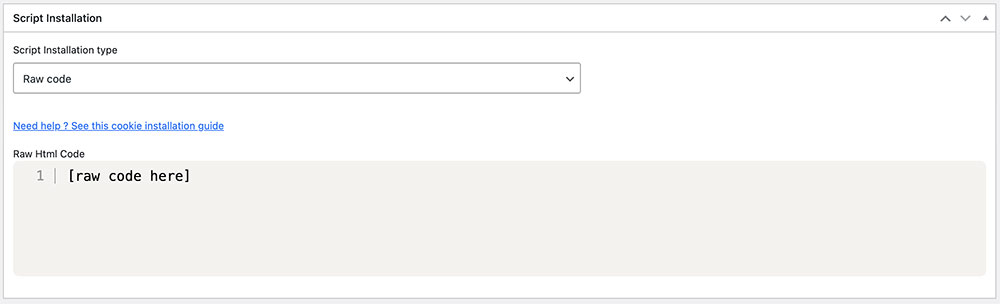
Remember to save and publish the Cookie by pressing the blue "Publish" button in the upper right corner.
Now, verify if you've correctly installed the Active Campaign Tracking code on your website. Utilize the tools provided by Active Campaign for this purpose.
When loading any page on your website, you'll observe that the code remains inactive until you expressly provide consent for the cookie installation. This can be done by either clicking "I agree" on the cookie acceptance bar or by navigating to "Customize" and activating the cookie.